This site will help to diagnose how to browse free on the internet at no cost will get through to you all when all is put together for more info.....send your emails to freedom2browse4free@gmail.com
cheat codes
Saturday, December 27, 2008
Free ain configuration and Setup
The GPRS Service is the most practical and convenient method for surfing the World Wide Web from anywhere through your handset or PC, wirelessly!
To activate GPRS, send the word( INTERNET ) to 123 and you will receive the GPRS settings and activation by SMS on your handset; requesting that you switch off your mobile and enter pin 0000 while saving the GPRS setting.
If however the automatic setup didn't work, you can activate your GPRS manually by following these steps:
Name: Zain wap
IP Address:172.18.254.5
Port: 8080
Username: Wap
password: Wap
APN: wap.ng.zain.com
Make sure after this connection and setup download these softwares they are free online very many but will give you only two reliable ones one time connect which are
1. Gtunnel (download it from this website on google search by typing gtunnel free download).
2. freedom (download it from this website on google search by typing your-freedom.de download).
Happy Surfing
Merry Xmas!!!!!
How To Format S60 Series Nokia Phones
Resetting Phone factory settings by Nokia Secret Codes.
This method is very simple one and you don't have to do much effort. In this process factory settings are restored i.e. phone is switched back to default settings and no application is deleted.
First Method-Normal Reset:
Before you start this first backup your phone books, calender and any other important stuff to your PC or memory card and then simply enter this code
*#7780#
It will ask for “Restore all phone settings-phone will restart….”
Then it will ask for security code, enter your security code whose default value is 12345 and then the phone is reset after restart. After doing all this phone will be restored to the time when you purchased the phone and no application is removed.
Second Method-Hard Reset:
The other method is formatting memory disk. It format the phone memory, everything that has been installed other than the default applications that were present at the time of purchase will be deleted. The phone restored to time to you purchased keeping the original software intact.This reformats completely the C: drive. All applications and files stored on this drive will be lost and clean default files will be rewritten. Files and applications stored on E: drive are not be affected by these sequences.
To do this just enter the code: -#7370#
Then it asks for security code, enter your security code and by default its value is 12345 and process as done in previous method.
Before starting just take backup of all the necessary data like contacts, calender etc.
Note : Battery should be fully charged or be connected to charger so that it may not run out of power.
If you encounter situation like below on your phone:
1. Blank screen phone and/or unable to reboot.
2. Phone only boot-up to "Nokia" word welcome screen.
3. Install some program but not able to uninstall it after that.
4. Unable to delete any unwanted files on C drive.
Do a Full phone formatting on your as steps below :
1. Make sure you have at least 3/4 charge of battery power left.
2. Backup your all contact list and personal files to your memory card or PC.
3. Switch-off your phone and remove memory card.
4. Press and hold three keys : Green dial key, * Star key, no. 3 key on keypad and then press the power on/off button to switch on the phone. Remember! do not let go the 3 press and hold keys until you see a 'formatting' word screen show.
5. After a few minutes when the Full phone formatting completed, your phone will back to original company system and factory setting. Hope your phone will now work fine.
Free MTN Configuration 3.5G and others
Manual Set Up Instructions
There are some phones that can only be setup manually. Please check if your phone is one of them. To setup your phone manually, you need to enter the following information, as applicable, on your phone:
Any device you use needs to be configured to use MTN’s Data Network (the same settings apply to GPRS and 3.5G).
3.5G Settings
# Account Name = MTN GPRS
# IP Address = 10.199.212.2
# Port = 9201 (for WAP) or 8080 (for HTML)
# Username = web
# Password = web
# Access Point Name (APN) = web.gprs.mtnnigeria.net
GPRS/WAP Settings
# Account Name = MTN GPRS
# IP Address = 10.199.212.2
# Port = 9201 (for WAP) or 8080 (for HTML)
# Username = web
# Password = web
# Access Point Name (APN) = web.gprs.mtnnigeria.net
MMS Settings
# Account Name = MTN MMS
# Access Point Name (APN) = web.gprs.mtnnigeria.net
# Service Centre Address = http://10.199.212.8/servlets/mms
# IP Address = 10.199.212.2
# Port = 9201 (for WAP) or 8080 (for HTML)
# Username = web
# Password = web
For free browsing on the phone open your opera browser network settings on your phone and enter this code 10.199.212.8@80.232.117.10:80
Note: 3.5G phones only
Do like wise on your laptop and browser opera 7.11 or 7.54 for free
Happy Browsing
Merry Xmas
Happy Browsing
Free GPRS Configurations
I have already posted so many ways on how to get gprs settings when you have any Nokia or a Sony Ericson’s phone irrespective of any service provider you have,check it here.
But still you have other company mobile like of Samsung ,Htc Touch,Lg and others then check out this post on how get the free gprs settings here.
Note: Still your purpose is not solved and you are not able to configure gprs on your mobile phone for free so you can still manually configure free gprs on your mobile device by manual gprs settings given below for almost every subscriber and their service and if i have missed any one of them do let me know.
Manual Hutch Gprs Settings
Account Name - Hutch_GPRS
User Name - Blank
Password - Blank
Proxy - Enabled/yes
Access Point Name - portalnmms
Full Internet Access Point Name - www
Proxy and Server address - 10.10.1.100
Proxy and Server Port - 8080
Homepage - http://hutchworld.co.in
Authentication Type - Normal
Manual Airtel Gprs Settings
Homepage - any page you want to set.
User Name - Blank
Password - Blank
Proxy - Enabled/yes.
Proxy and Server Adress - 202.56.231.117
Proxy and Server Port - 8080
Data bearer - GPRS or Packet Data.
Access Point Name - airtelgprs.com
Authentication Type - Normal
Use preferred access point - No
Manual Airtel live settings
Account Name - Airtel_live
Homepage - http://live.airtelworld.com
Username - Blank
Password - Blank
Proxy - Enabled/yes
Proxy and Server Adress - 100.1.200.99
Accespoint Name - airtelfun.com
Proxy and Server Port - 8080
Data bearer - GPRS/ Packet Data
Authentication Type - Normal
Manual Idea Gprs Settings
Account Name - idea_GPRS
Username - Blank
Password - Blank
Homepage - http://wap.ideafresh.com
Proxy and Server Port - 8080
Proxy and Server adress - 10.4.42.45
Databearer - GPRS / Packetdata
Acces Point Name - imis
Proxy - Enabled/yes
Authentication Type - Normal
Manual Bsnl Gprs Settings
Account Name - BPL WAP
Username -
Password -
Proxy - Enabled/yes
Homepage - http://wap.mizone.bplmobile.com
Proxy and Server address - 10.0.0.10
Proxy and Server Port - 8080
Acces Point Name - mizone
Data bearer - GPRS/ Packetdata
Authentication Type - Normal
Saturday, December 13, 2008
Zain Free Surfing
Tuesday, August 12, 2008
MTN FREE BROWSING UPDATED
Just discovered a way you can use MTN to Browse absolutely free using you phone which will be there after interfaced with you system but note that it doesn't work for all phones it only works for sonyericsson and some nokia phones which must be less than the s60 series
and all chinese phones i believe you know what i mean,which have a browser.
this is all you have to do
got to your phone browse add this code to it if you can connect with with the website given below without charges the go surfing for free
http://wap.sonyericsson.com@www.google.com/gwt/n?u=http%3A%2F%2Fwww.google.com/
Browser you must use
Opera browser i use 7.1
on your browser configure your proxy as 10.199.212.2 and port 8080
on your URL type wap.sonyericsson.com@www...........
.....means any website of your interest
for sonyericsson phones the code is not neccessary it is already embedded in it.
Good Luck, Happy Surfing
Monday, July 7, 2008
Glo browsing absolutely free!!!!
Well I'm ready to be sharing 'tips' on how Free-Browsing can work well for you.
I made some research into solutions to major problems encountered using Free-Browsing upportunity
and now I think I'm satisfied with my results. I access Yahoo!Mail, Yahoo!Messenger, Trading Platforms,
In short ALL APPLICATIONS I USE,
We all can work together to get the best out of Free-Browsing
You can as well share tips on this thread for the benefit of all. That would be NiCE of you
MY FIRST TIPS:
Free Browsing Softwares:
Your-Freedom (curretly encountering some unknown problems)
Proxifier
Hopster
Hummingbird SOCKS
u can get the softwares from their site
currently I use Proxifier. If u know of others that works u can share with us.
Yahoo! Messenger:
Get version 6.0.0.1922
After installation, go to 'connection preferences'
Under connection choose 'Firewall with no proxies'
If that doesn't work, but I'm sure it will, choose 'No network detection'
sign in. You're ready to CHAT! We'll meet in d chat room. LOL
Yahoo!Mail:
follow the link below if u can't access Yahoo! Mail
the above link should take you to China Yahoo!Mail, where you can sign and be redirected to your e-mail account. IT WORKS!
before I go,
To make browsing faster, you can change your browser settings (Mozilla, Netscape and the likes)
take cognizance of the default setting in case u may want to reset back to default.
FireFox has many hidden settings I am going to expose some of them.
Open FireFox and type about:config in the address bar. Alter these settings:
network.dns.disableIPv6 set this to true (this one alone gave me unbelievable gains)
network.http.max-connections Set this to 100
network.http.max-connections-per-server Set this to 100
network.http.max-persistent-connections-per-proxy Set this to 100
network.http.max-persistent-connections-per-server Set this to 100
100 is a random higher number I chose to ensure that Firefox isn't waiting on the connections, especially on pages with many image hosts for avatars, etc. The default of 2 persistant connections per server is murder.
Hey Guys. To use any Internet browser, disable all proxies. then restart the browser. To do this go to 'Options' or 'Tools' any one that applies depending on your browser type,
select 'Internet Options' or 'Preferences'
Then Select 'Connection', 'Settings' (using your current Modem)
Then, select 'Auto Detect Connection', or 'Directly connect to the Internet'
Then restart your browser.
This should work.
4 people that can't browse email sites, try browsing through browsingtime.com
Glo browsing absolutely free!!!!
Well I'm ready to be sharing 'tips' on how Free-Browsing can work well for you.
I made some research into solutions to major problems encountered using Free-Browsing upportunity
and now I think I'm satisfied with my results. I access Yahoo!Mail, Yahoo!Messenger, Trading Platforms,
In short ALL APPLICATIONS I USE,
We all can work together to get the best out of Free-Browsing
You can as well share tips on this thread for the benefit of all. That would be NiCE of you
MY FIRST TIPS:
Free Browsing Softwares:
Your-Freedom (curretly encountering some unknown problems)
Proxifier
Hopster
Hummingbird SOCKS
u can get the softwares from their site
currently I use Proxifier. If u know of others that works u can share with us.
Yahoo! Messenger:
Get version 6.0.0.1922
After installation, go to 'connection preferences'
Under connection choose 'Firewall with no proxies'
If that doesn't work, but I'm sure it will, choose 'No network detection'
sign in. You're ready to CHAT! We'll meet in d chat room. LOL
Yahoo!Mail:
follow the link below if u can't access Yahoo! Mail
the above link should take you to China Yahoo!Mail, where you can sign and be redirected to your e-mail account. IT WORKS!
before I go,
To make browsing faster, you can change your browser settings (Mozilla, Netscape and the likes)
take cognizance of the default setting in case u may want to reset back to default.
FireFox has many hidden settings I am going to expose some of them.
Open FireFox and type about:config in the address bar. Alter these settings:
network.dns.disableIPv6 set this to true (this one alone gave me unbelievable gains)
network.http.max-connections Set this to 100
network.http.max-connections-per-server Set this to 100
network.http.max-persistent-connections-per-proxy Set this to 100
network.http.max-persistent-connections-per-server Set this to 100
100 is a random higher number I chose to ensure that Firefox isn't waiting on the connections, especially on pages with many image hosts for avatars, etc. The default of 2 persistant connections per server is murder.
Hey Guys. To use any Internet browser, disable all proxies. then restart the browser. To do this go to 'Options' or 'Tools' any one that applies depending on your browser type,
select 'Internet Options' or 'Preferences'
Then Select 'Connection', 'Settings' (using your current Modem)
Then, select 'Auto Detect Connection', or 'Directly connect to the Internet'
Then restart your browser.
This should work.
4 people that can't browse email sites, try browsing through browsingtime.com
Sunday, June 15, 2008
THIS IS YOUR ONE TIME OPPORTUNITY TO BROWSE THE NET FOR FREE
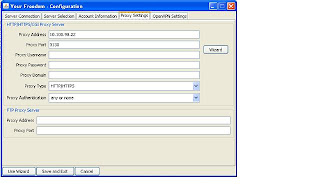
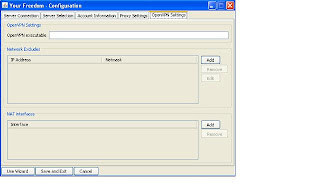
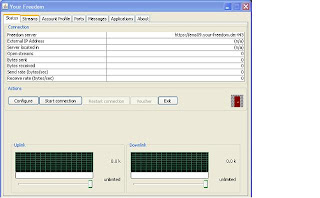
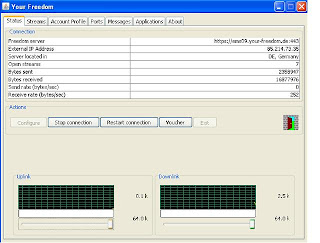
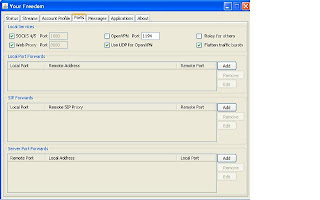
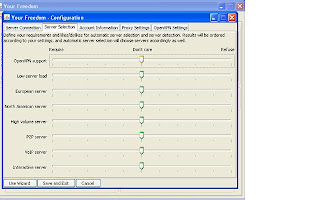
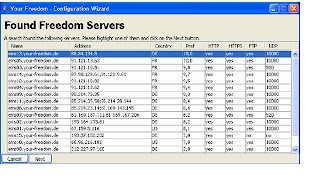
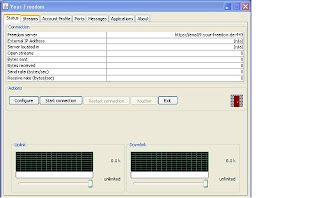
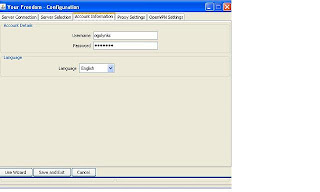
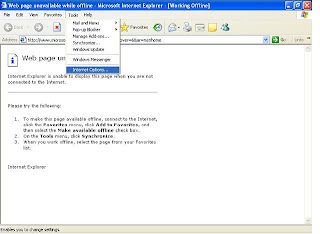
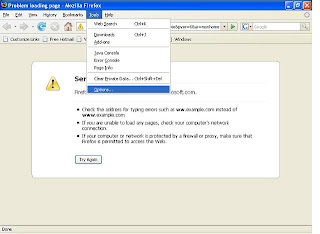
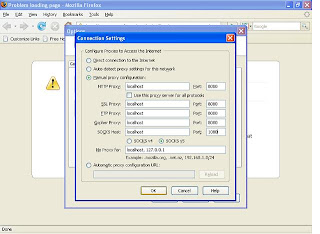
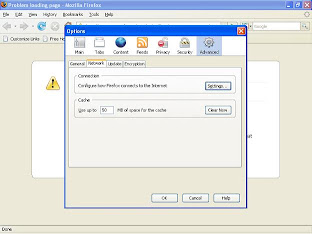
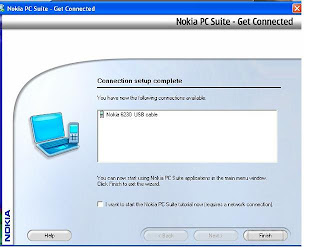

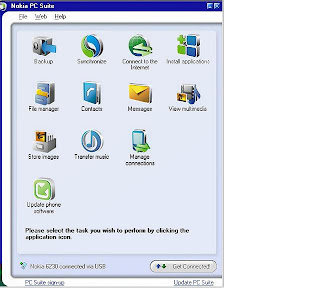
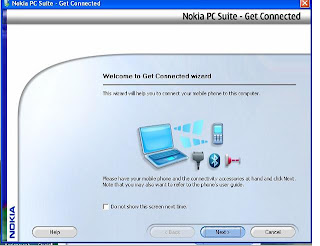
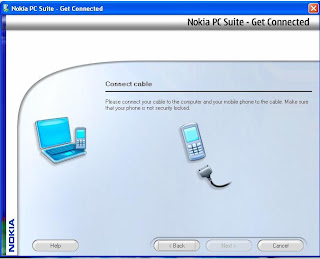
I WANT YOU TO TAKE YOUR TIME TO STUDY THIS MANUAL IT IS A VERY PRACTICAL ONE, DONT BE BORED BY THE NUMBER OF PAGES, IT IS 85% PRACTICAL, IF YOU CAREFULLY STUDY IT, YOU WILL BE ABLE TO CONFIGURE YOUR SYSTEM TO BROWSE THE NET WITHIN 15-30 MINUTES. SERIOUSLY I MEAN IT.
A STEP BY STEP GUIDE OF CONFIGURING YOU SYSTEM TO BROWSE THE INTERNET FREE.
I will be explaining it in 4 Simple Stages, so just follow me.
THE THINGS YOU NEED
1) A Phone that is gprs enabled, using either bluetooth, or cable
2) A glo sim
3) An external bluetooth if your computer doesn't have or a data cable as it suites
you this will be explained well in stage two.
4) Of course you need a computer, laptop or desktop
lets begin
Stage 1
Get Your Sim and Phone Activated
I) Call the glo customer care center and tell them that that you want to activate gprs
on your phone. They will tell You that it will be activated in the next 24 – 48hrs,
ii) Or you can visit their Office.
iii) Make sure that you are able to Browse on your Phone.
I don think this stage is to Hard.
Stage 2
Establish a connection with your computer
You can establish connection through Bluetooth or cable. But I recommend cable because it transmit faster than bluethooth, and you will not need to install any software, and getting original bluetooth at times is difficult. But I
will explain both.
Through Bluetooth
If your computer does not have Bluetooth be it laptop or desktop, go to the nearest computer shop or computer village (for those who are in Lagos) to get it it goes for 1000 – 1500 naira.
After buying the Bluetooth, install it on your system by following the step by step information the Bluetooth installation guide will be giving you. It’s very simple. After installing it, use the Bluetooth on your computer to search for the device around you, make sure you put on your phones' bluetooth, it will definitely see it.
Through cable
I will be using Nokia phone to explain this connection because a lot of people use
Nokia, but the same principle guides any other phone. And if at all there is need for
you to get a phone I recommend a nokia phone, these are the models I have worked
with, Nokia 6230. 6230i, 6300, 3110c, N70, 6288. The cheapest out of this phone is
6230, it goes for around 8000 naira for the second hand if you can afford the new
one. Please do not buy all this china phones that have Nokia Written on them, there gprs do not work. Most of the Nokia phones produce now comes with cables i.e Nokia cable, if your phone does not have one, first of all ensure that your phone has browsing facilities, then go to computer village that’s for NIGERIAN, tell them that you want to get Nokia data cable, you may not see the one originally sent by Nokia, but you will see DKU cable, we have DKU 2, DKU 5, DKE e.t.c, look at the back of their carton to see whether you phone model is listed, on any of the cable. Make sure you take your phone along so that you can test it with the cable. The CD you find in that cable pack contains Nokia Pc Suite.
Note, make sure a cd comes along with the cable you bought because you will need
the Nokia pc suite, and if you already have a cable or Bluetooth without a Nokia pc
suite, I suggest you download it from Nokia site, or, get the CD in computer village
make sure the version you get as at least 6.85 or 6.4, or just buy any data cable you
will find the cd there
Enough of the gist, lets get practical.
CONNECTION PROPER, USING NOKIA PC SUITE.
I recommend that you use cable because it transmit faster than bluetooth, and it
is requires less stress, in terms of connecting. But I will still explain both.
Like I said earlier I will be explaining this connection with Nokia phone because it is easy to use, and most people use Nokia phones. Nokia pc suite is a software that usually comes with Nokia phones when you buy them newly it is always on a cd, this cd does not come with all Nokia phones, but you can get the Nokia Pc suite by downloading it from Nokia's site or from the data cable pack I told you to get for your phones I.e dku 2, dku5 e,t,c those cables comes with cds and in that cd is the nokia pc suite. All you need do is to insert the cd into your system and begin installation. Or you can download pc suite from nokia site Install Nokia Pc suite, on you system by following the instruction that guides you as install. When you finish installing you will have something like this.
The next thing is you click on Next and you have this
Let us start with cable connection, so select cable connection and click on next. You will have something like this
it will ask you to plug the cable first to the computer and then to your phone, when
this is done the next button will be highlighted and you click on it. Then you have
something like this
the name and the model of your phone will be highlighted, just simply click on finish.
And you will see on your Nokia Pc suite, that your pc suite is connected via Nokia
6230 or whatever the model of your phone. Click on Nokia Pc Suite on your system
and you will have something like this
The next thing to do is to click on connect to the Internet on the pc suite, you will have something like this
the next step is to click on settings, to configure some settings.
You click on next and then you have something like this
all you need do here is to select configure the connection manually,
in the access point you type glogwap not gogwap
username: wap
password: wap
you click on finish, and you get something like this
click on connect or leave it to connect automatically.
Then you will see it come out like this
immediately you will see it connected, with this you have finished the second stage,
CONFIGURING USING BLUETOOTH
open Nokia pc suite, click on get connected and you will have something like this
click on next and you have this
select Bluetooth connection and click on next, and you have
make sure your phone’s Bluetooth is on, after the pc suite finish searching it will list the model of your Nokia phone, select and click next and finish it. After this step, just repeat the connect to the Internet step, as explained under the cable connection. So simple.
Note: If you are using external Bluetooth, after you must have install it, make sure
that you insert your external Bluetooth into the USB port of your computer before you
search using Bluetooth, if you dont insert it, the system will complaining that
Bluetooth is not inserted, after inserting it, make sure it is on and make sure your
phones Bluetooth is on, and then you can use the Bluetooth connection on Nokia pc
suite.
Note you cannot use any other phone with Nokia pc suite except Nokia phones, other
phones has there pc suite.
THE THRID STAGE.
Configure the server
• The first step here is to install the server. The server software was also send to your
box with this package. The server software is the “Yf- Install”. Please read page 49
of this manual
Download it from your email into your flash, take it to your system and install it
you double click on it to install it, just follow the installation wizard, to guide you in
the installation it is just next, next, next, and finish.
After install it something like this will come out.
Just fill in everything you can see there above.
What you have in that address bar is ems09.your-freedom.de,
also tick all the places I ticked as above, you can also tick automatically select best
server, remember I told you that you can use up to 18 servers, from different
countries.
These are the list of servers available
ems19.your-freedom.de is a uk sever, it has just been introduced, you can also use
ems01.yourfreedom.de, it's a us server it will soon be given up due to some reasons
best known to the company. Anytime you want to change the IP, if the connection is
on you can stop the connection, and click on configure and type the IP in the address
bar, for example you type in the address space, “ems07.your-freedom.de”
Next you click on server connection
here you don't touch anything here, you just leave it like that.
Next you click on account information, and here you have
here you fill in your information, to get your username and password, visit www.your-freedom.net and register there, a link will be sent to you email address for you to activate your account, click on the link and your account will be activated. It is that username and password that you will use here.
Next you click on proxy settings and there you have something like this
fill in the information just like you see it above, you only fill the proxy address and
proxy port.
Proxy address is 10.100.98.22
proxy port is 3130
Next you click on open/vpn settings
here you dont need to do anything, just leave it like that,
you then click on save and exit.
It will then bring you back to this scene
you dont need to change anything here except in “ports” so you click on port and and
highlight the following as you see it in the terminal.
After you have effected the changes you have above, click on status, and you have
click on start connection, and you have this after, some seconds, sometimes, it may
use up to a minute, to start reading
and you will have it like this
immediately you click on start connection, within seconds, you will see that the
terminal begin to reads and the close door opens as you can see it above. Immediately
you see this you are on to start browsing.
As you can see we are presently using Germany IP. I will show you the rest of the IP'S
in subsequent pages.
You can clap for your self as we proceed to the next stage.
STAGE 4
CONFIGURE YOUR BROWSERS
I will be explaining 3 browsers the same principles applies to all other browsers and
application.
1) Mozilla
If you dont have mozilla I would advise that you install one one your system. You can
search for it on net and download it and installing it. Open it and click on tools and
then options
click on options you will get this view
simply click on network on that terminal, and you will get something like this
next you click on settings, and you will get this.
So you select manual proxy configuration, impute, the data as seen as above, you
have
localhost 8080
localhost 8080
localhost 8080
localhost 8080
localhost 1080
please always remember this data, because that is what you will use to configure your
other browsers and application.
After you have imputed those data click on ok on everything, go to the browser page
type any website you like e.g www.google.com , you will see it open up.
INTERNET EXPLORER,
Personally I like to use Mozilla and opera on this connection they move very fast than
Internet explorer, but some version of Internet explorer moves well too, but never the
less lets still learn it.
Like you know every system must have Internet explorer just launch it and click on
tools you will have something like this
click on Internet options, and you get something like this
click on conections and you will have something like this
all you need do here is to click on settings only and then you have
select Use proxy server for this connection like you have above, then click on advanced and then you have.
This looks a little familiar isn't it, just impute those same data I told you to remember
like you have above.
That is
localhost 8080
localhost 8080
localhost 8080
localhost 8080
localhost 1080
When you finish doing that, just click on ok on every thing, then you can start
browsing on your Internet explorer.
3) OPERA
I love using this browsers, cos it is fast and it keeps record of all I have done. If you
dont have it you can download it and install it on your system, and follow this steps
to configure it. When you launch the browser click on tools
You click on preferences and then you have
next you click on advance, and then you have
here you select network, and then you have
you simply click on proxy servers, and then you have
localhost 8080
localhost 8080
localhost 8080
localhost 8080
localhost 1080
so you impute the data as usual and you click on ok all through, then you can start
enjoying your browsers
Yahoo Messenger.
To configure your yahoo messenger, you open it and click on messenger, and you will have something like this
click on connection preference , and you will have something like this
all you do is to impute only localhost 8080 if does not respond change it to localhost
1080, it will respond and you can start chatting.
IMPORTANT INFORMATION
Now the company offering this service is a German company. All the activities is carried out is in www.your-freedom.net, simply open the website, the first thing I will ask you to do is to register, note you can only register with your details once, when you register, an email will be sent to your box to activate your account with them, if you can remember, during the practical steps In stage 3 there was a place that requires your username and password, this where you will get that username and password.
This is what the home page look like, just register, and make sure that you activate your account from the link that is sent into you box. After registering, you need to download the client terminal, so you click on downloads and you will have something like this,
although I have attached it to your email, but this is where you will get it, because it is often updated. The software I recommend that you download, is the one under, windows full installer download the one named “download (US)”. The software you download here is the client terminal (the server). This is the software you will install in stage 3. but I downloaded, the one under window installer, because the file is small and can be easily sent, they both work the same way, Now that you know where I got it you can decided to download it.
The next thing I would like to show you is the various account package, available and
there prices.
To view this, click on account on the homepage, and you will have something like
This
you have the 64kbps, 256kbps, 4mbps, unlimited.
Friday, June 6, 2008
Freedom to browse over firewalls

Are you trapped behind a firewall or a filtering web proxy and cannot access some or many web pages or use an application you would like to use or play a game you would like to play? Is your Internet connection being censored and you would like to stick censorship where the sun doesn't shine? Would you prefer to stay anonymous, that your IP address is not logged with every access to someone's web page? Then look no further, you've found the solution!
The Your Freedom services makes accessible what is unaccessible to you, and it hides your network address from those who don't need to know. Just download our client application and install or just run it on your PC; it turns your own PC into an uncensored, anonymous web proxy and an uncensored, anonymous SOCKS proxy that your applications can use, and if that's not enough it can even get you connected to the Internet just as if you were using an unrestricted DSL or cable connection -- just like the firewall suddenly went boom! You can even make your PC accessible from the Internet if you like. Nearly all applications work with Your Freedom, and so far no-one has managed to block our service completely and permanently without blocking your Internet access entirely.
Every day, more than 10,000 people in over 140 countries use our service, some because their government would rather not have them exercise their human rights, some because their school or university feels they are not mature enough to decide for themselves whether playing the odd game interferes with their studies or not, others because they don't want traceable IP addresses in every logfile. There are probably as many good reasons to use Your Freedom as there are restrictive firewalls in the world!